Technology & eBook Ordering
iPads
Bishop Moore Catholic is a 1:1 iPad school. The iPad is used as a premier blended education tool. As an educational resource, students have direct communication between teacher and student using Google Apps For Education, Schoology, and Apple Classroom. Engaging in educational apps, reading programs, and labs the student-focused curriculum optimizes students' education to achieve the maximum possible growth. Access to student email accounts, Google Docs/Drive, course materials and other resources such as Turnitin, Gale Cengage, Jstor, Naviance, Schoology, and other applications is readily available.
Requirements
The iPad seamlessly connects to most of the current online technologies available. Access to student email accounts, Google Docs/Drive, course materials and other resources such as Turnitin, Gale Cengage, Jstor, Naviance, Schoology, and other applications is readily available.
Who owns the iPads? At BMC each student owns their own iPad.
Each student is required to have an iPad each day - fully charged - for class.
If you are purchasing a new iPad for your student:
We recommend purchasing an iPad with a minimum of 64GB of space that can run iOS16.
If your current iPad meets those two recommendations, it is not necessary to purchase a new iPad.
It is not necessary to purchase an iPad Pro, the majority of students use an iPad or iPad Air.
Cellular capability for an iPad is not needed on campus and students are expected to disable this capability while on campus.
Apple Pencils are helpful, but not required.
Some students prefer to have an external keyboard, also.
Care & Insurance: We strongly recommend that you purchase a screen protector and sturdy case to protect your student’s iPad from accidental damage. We recommend you purchase AppleCare+. Visit Apple.com for more details.
Students may not use other devices in place of the iPad. The primary reason is that many of the new interactive textbooks only work on the Apple iPad and are only available through the Apple iBooks store on the iPad device. The same is true for many of the required apps.
Due to Apple delivery times, we strongly recommend ordering your iPad at least two months before the start of school. iPads will be needed for Summer School.
You can purchase the iPad from any Apple store, the online Apple store, or another authorized Apple retailer.
Required Apps
The following is a list of mandatory apps that BMC students need downloaded to their iPad:
- Notability
- Google Drive
- Google Chrome
- Google Sheets
- Google Docs
- Pages
- Numbers
- Keynote
- Red Shelf
*Teachers may require additional apps
E-Texts
Rent Your E-Texts
Our focus has remained on enhancing student learning while minimizing costs and providing convenience. Bishop Moore Catholic has partnered with EdTech Software as the supplier of all of our e-textbook needs. Most, but not all courses have a selected e-text.
Each student will have access to e-textbooks after paying for their books through EdTech Software. Once books are paid for, the student will have their customized virtual bookshelf available.
Textbooks can't be shared or transferred between family members.
Please view the instructions on how to rent the required e-texts and other course materials in the flyer, below.
- Each student will have access to their own individual page once he/she signs on to the school's bookstore at bmc.shelfit.com. You must use your BMC student email to login.
- If you are having problems accessing your page, please contact EdTech directly at (855) EdTech5 or at customersfirst@edtechsoftware.com
- You may also email books@bishopmoore.org if you have not been able to resolve the issue. Please include in your email the email response you received from Edtech as it will be needed for reference.
- Each student is required to purchase the required e-texts from EdTech.
- Students are expected to rent books prior to the beginning of the school year and have access to all e-texts on their own personal devices on the first day of school.
Renting Information
For better results eBooks may be rented from an iPad or a computer through the web address and not the app.
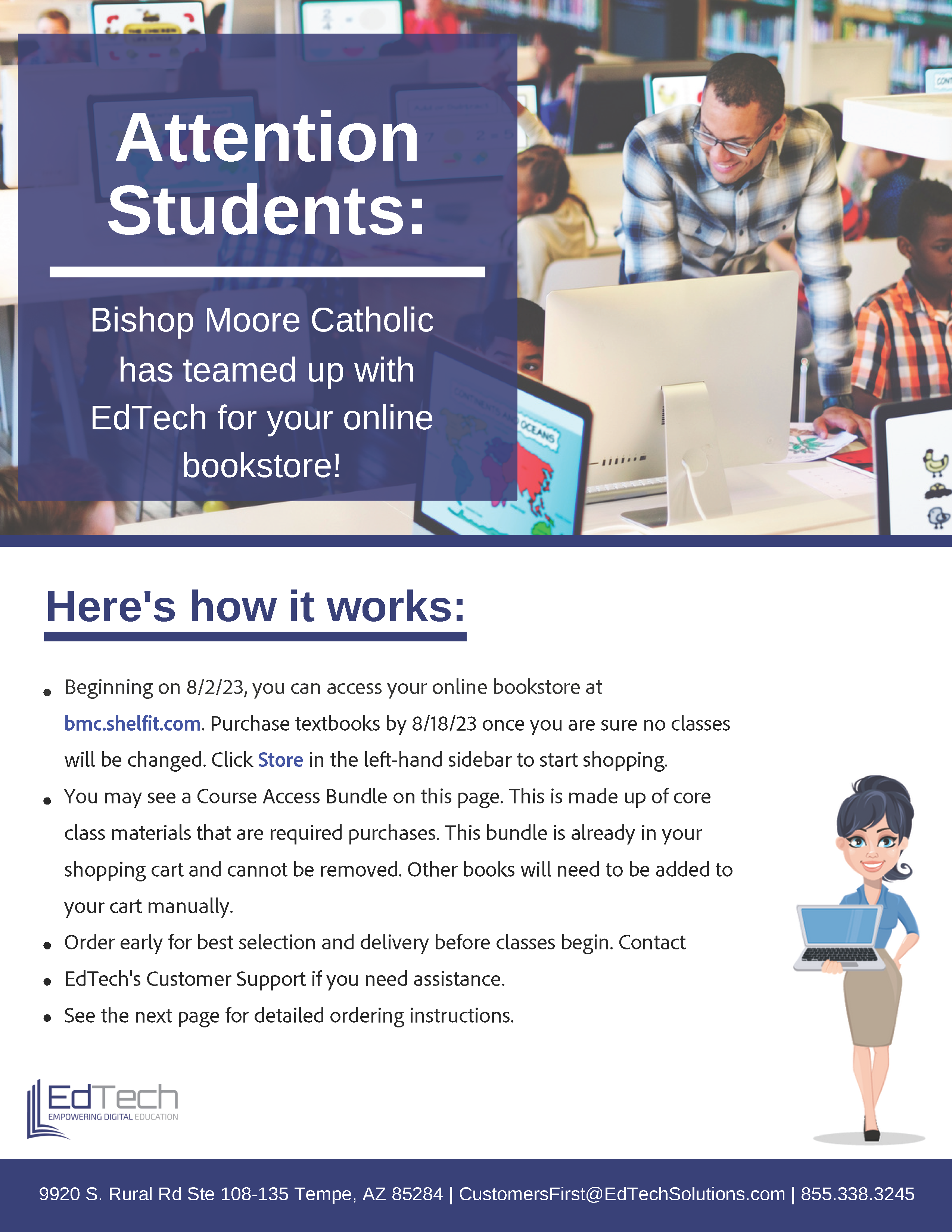
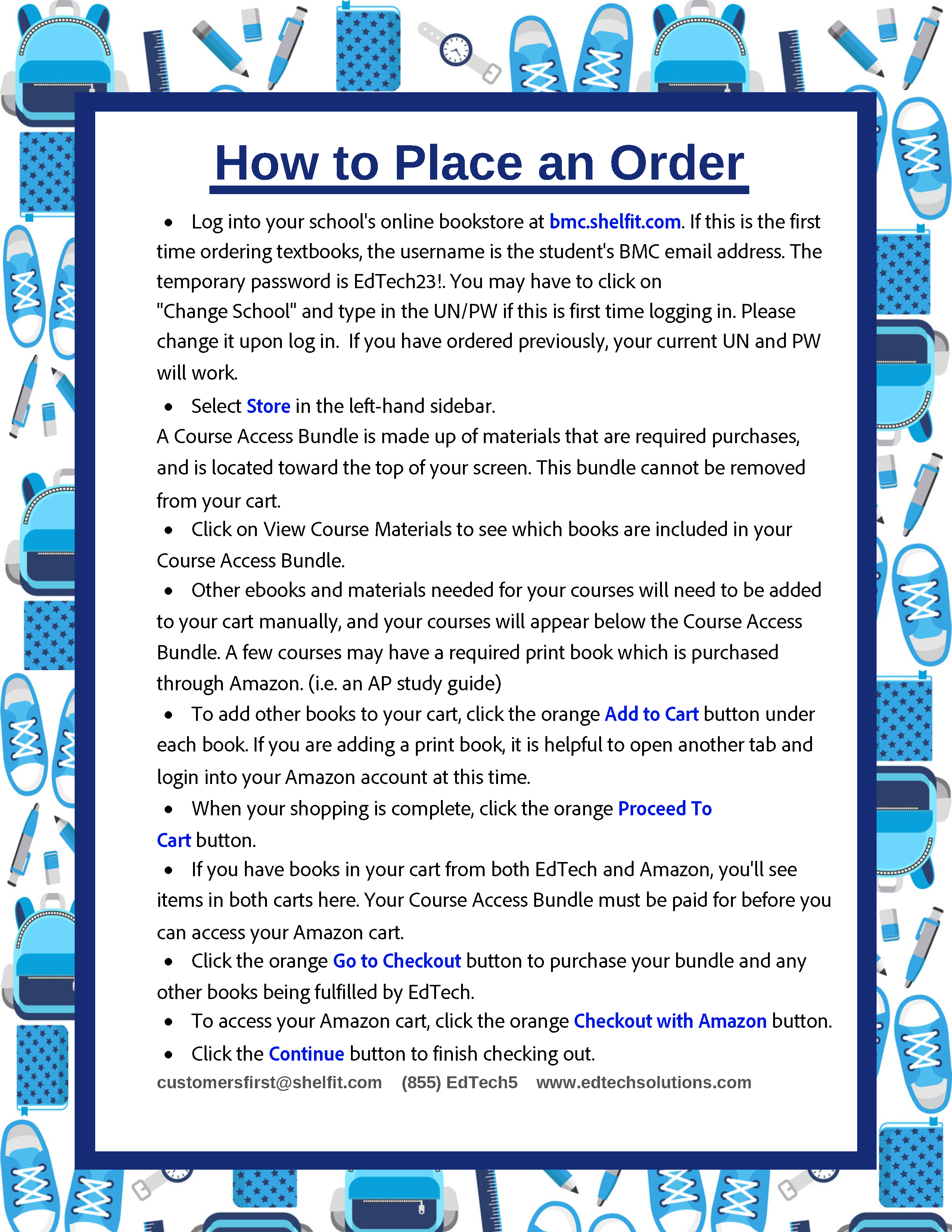
How to Access Books
- After you have rented your eBooks, you can access them by clicking on "Reader" or "My Shelf" on the left-hand side of the page on any device.
- You can also download the "RedShelf App" from the Apple App Store to access your eBooks. When in the Apple App Store.
- After downloading the app, open the app, and enter your username and password to access your eBooks.
- For instructions and course IDs on how to redeem your eBook, you can access this information by clicking on the book cover for the book you need to redeem the content.
Help Information
Contact EdTech customer service at 1-855-338-3245 or email at customersfirst@edtechsoftware.com for support with placing an order, payment, or issues with accessing books.
